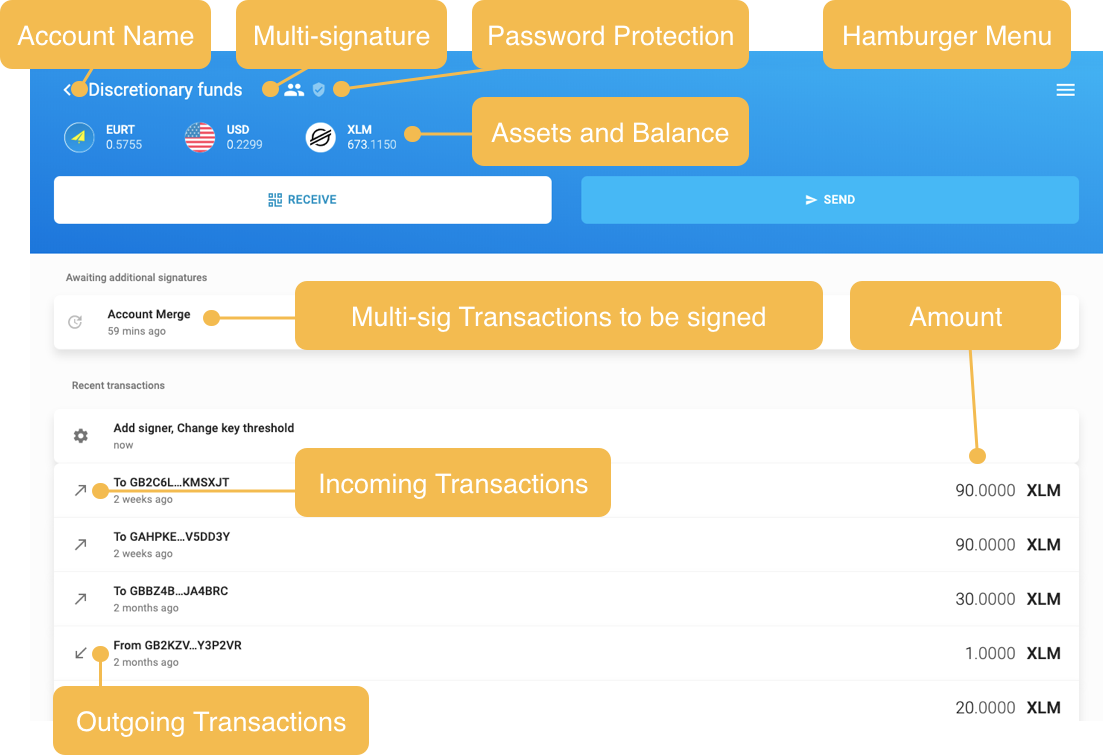Account Management
Create Stellar Account
- Select "Add account".
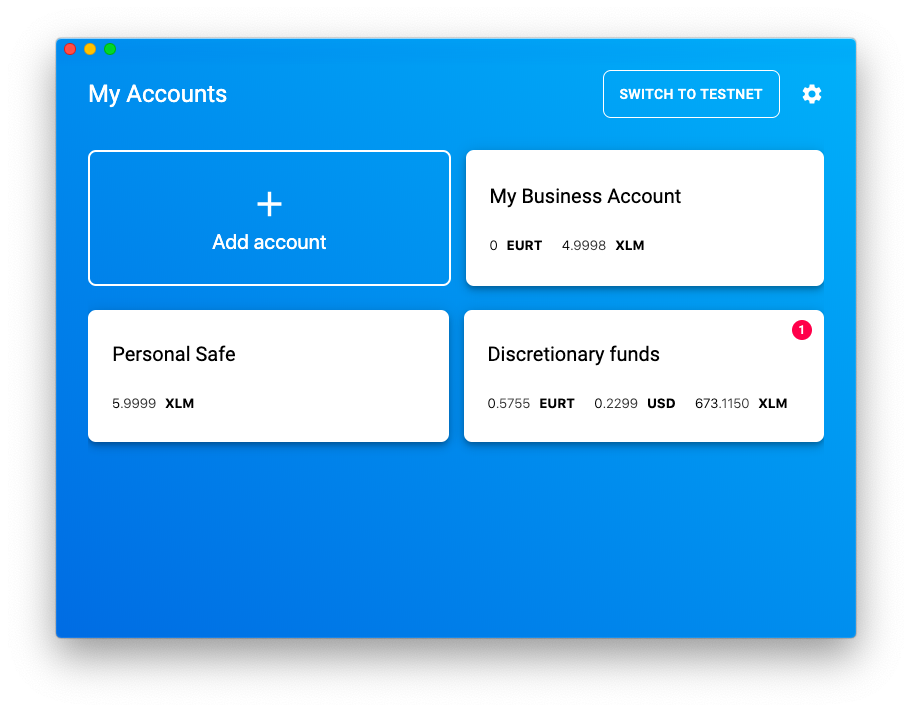
- Click on the field near the "pen" icon and type in the name you want for your account.
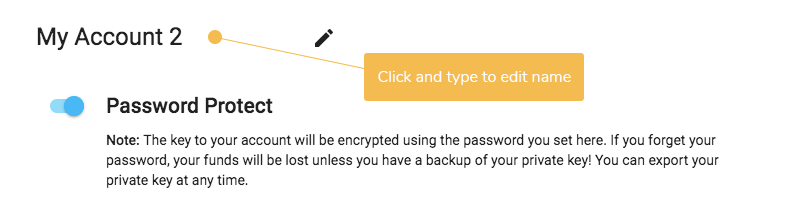
- Create a password and repeat it in the blanks (optional, but highly recommended). If you don't want a password, click the toggle switch next to "Password Protect".
Warning
We cannot recover your password! So please make sure you can remember it.
- Click "Create Account" button. Your account is now ready.
Tips
In order to use an account on the Stellar network, the account must be activated. That means the account must have at least the minimum account balance.
Import Account
- Follow steps 1-3 on how to Create Stellar Account.
- Toggle the switch next to “Import Existing” and enter the account's secret key in the input field below.
- Click "Import Account" to confirm it. Your account has now been imported.
Export Secret Key
- Go to the relevant account and go to settings (click the “hamburger menu” icon on the top right corner and choose "Account Settings").
- Select "Export secret key".
- Type in your password in the blank and select the button “Click to Reveal Your Secret Key”. If you do not have a password, simply select the button “Click to Reveal Your Secret Key”.
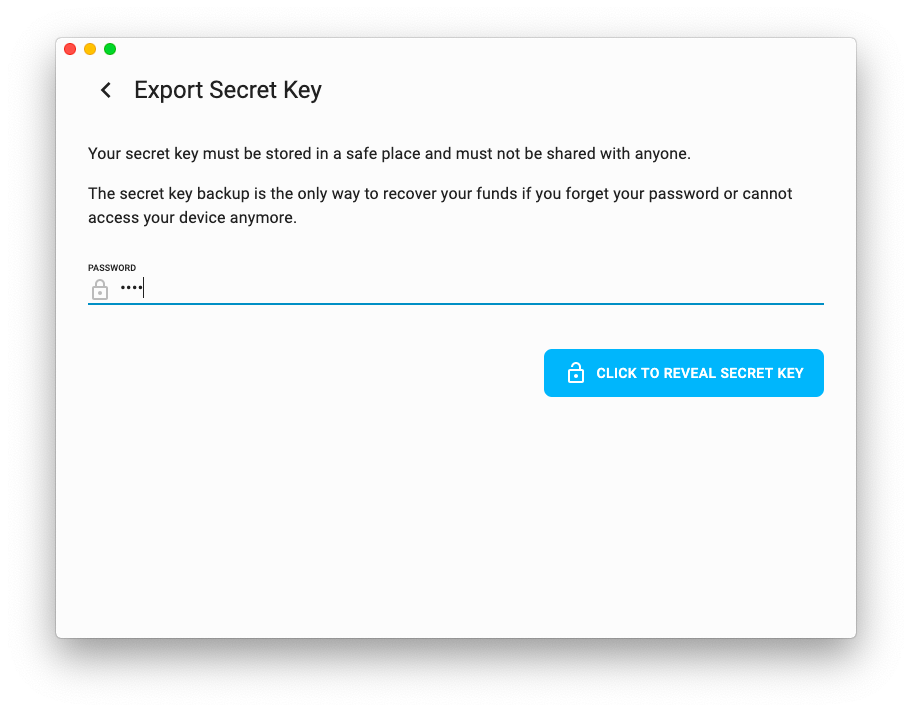
- Your secret key is revealed in plaintext. Please keep this text safe as this unencrypted secret key gives anybody access to your funds.
Remove Password
- Go to the relevant account and go to settings (click the “hamburger menu” icon on the top right corner and choose "Account Settings"). Select “Change password”.
- Click the toggle switch down below next to “Remove password”.
- Type in your current password and select “Remove Password” to confirm the removal of your password.
Account View