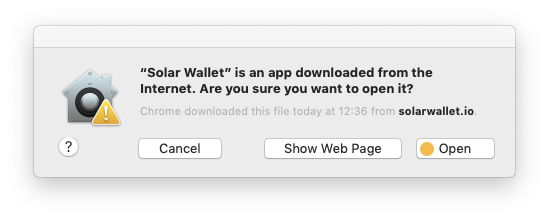# Installation
# Download (macOS, Windows, Linux)
- Go to solarwallet.io. Click "GET WALLET NOW".
- Choose the version of the wallet you would like to download (for Windows, Mac, Linux, iOS or Android).
- Depending on which version you are downloading, you might have to take some action on your operating system while installing.
# Download (iOS, Android)
On an iOS device, search for "Solar Stellar Wallet" on App Store. Download and install it.
On an Android device, search for "Solar Wallet" on Google Play Store. Download and install it.
# Troubleshooting on macOS
- If you are installing Solar Wallet for macOS, you may come across the following warning message when you open the downloaded
.dmgfile:
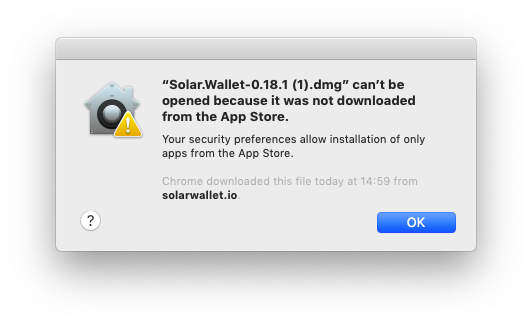
- In order to authorize the installation, go to "System Preferences".
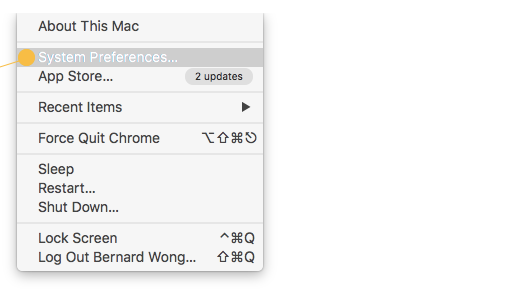
- In "System Preferences", choose "Security & Privacy"
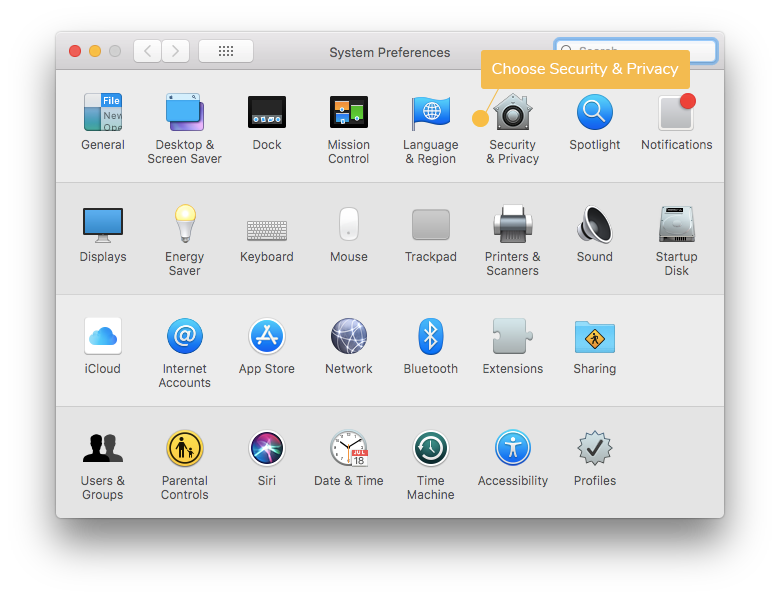
- In "Security & Privacy", choose "Open Anyway".
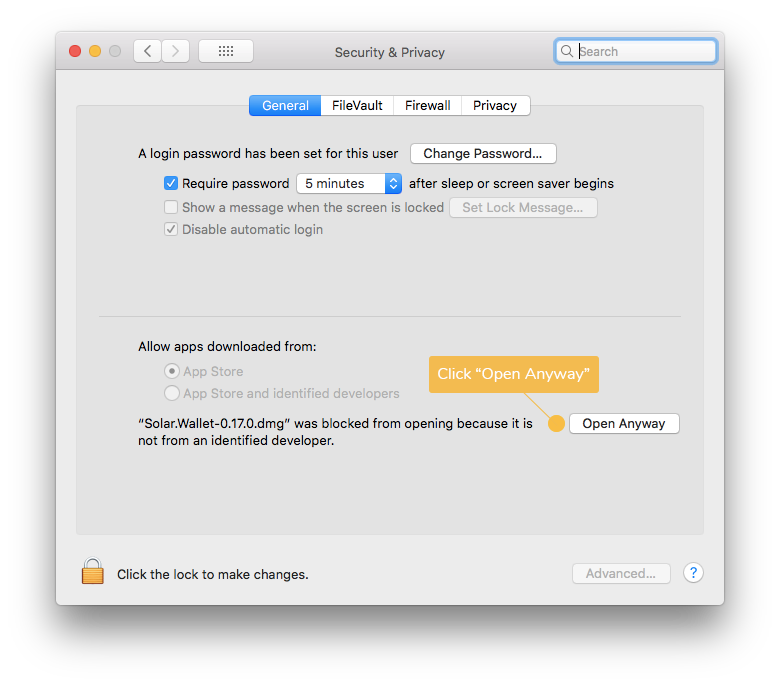
- A warning message will appear again. Click "Open".
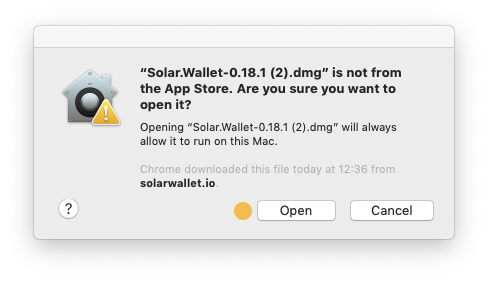
- Afterward, drag the Solar Wallet icon to the Applications folder. Now Solar wallet is ready to be used.
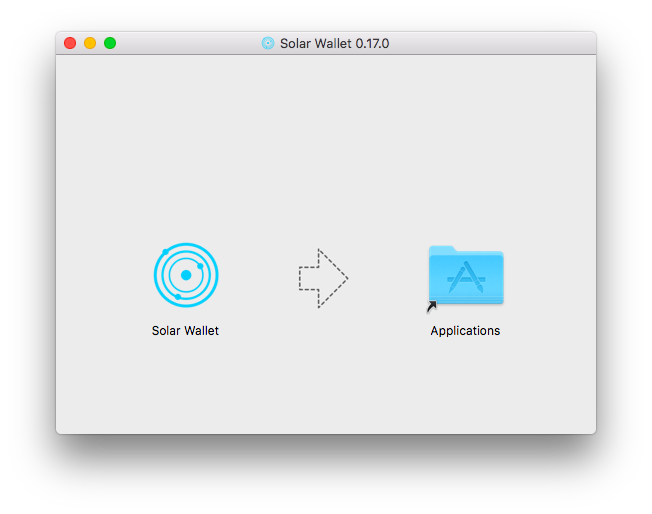
- Open the Solar Wallet Application. Another warning message might appear. Select "Open" to open Solar Wallet.